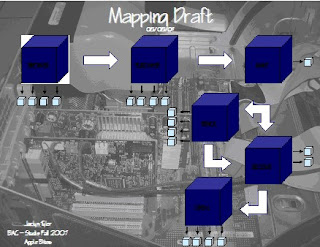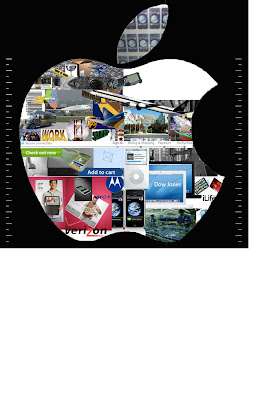
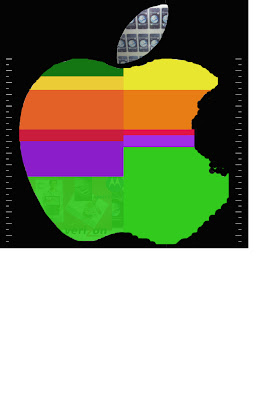
So, after reading Friday's comments I kind of revamped my diagram. I had started building a 3d model to which I was going to apply graphics to but didn't have a developed way to show the time relationship without limiting myself. I have since changed the diagram in which the bars demonstrated are indicating the time relationship in comparison with each step. I am showing 2 diagrams right now as it is not complete but I wanted to get some feedback. The first is the graphic diagram without the color. When I was completing the graphic portion of it I realized that at first glance the start and stop and overlapping of the steps was not 100% clear. I went online to research the logo further and came across the old logo with the 6 color bands so I decided to try to use those to further depict the start and stop of the steps. Please let me know if you have any questions. The colors will be overlayed on the graphic apple and will be less opaque so that one can see the graphics behind the colors. Similar to the bottom left corner of the color apple but even less opaque. Oh, by the way the colorbands obviously aren't finished being touched up. I was wondering if you all think I need to actually put a label over the steps on the diagram. I am hoping not to and hope that the images depict enough compared to my written directions on my last post.